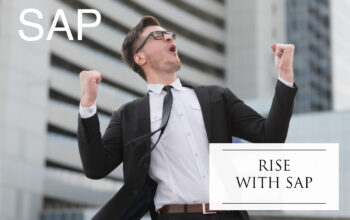Automate SAP Invoice Data Archiving
Imagine your office filing cabinet overflowing with old invoices. Finding anything becomes a nightmare, slowing down audits and impacting system performance. In the world of SAP, this digital clutter can bog down your S/4HANA system, leading to longer response times and increased database size. The solution? Data Archiving!
This blog post will guide you through the step-by-step process of automating SAP invoice data archiving using background jobs, illustrated with a real-world scenario. Let’s declutter your digital filing cabinet efficiently!
Why Automate Invoice Data Archiving?
- Improved System Performance: Reducing the live database size leads to faster transaction processing and reporting.
- Reduced Storage Costs: Archiving data to less expensive storage solutions can significantly lower IT costs.
- Enhanced Compliance: Meeting legal and regulatory data retention and retrieval requirements becomes easier.
- Simplified Audits: Archived data is readily accessible but separate from the active system, simplifying audit processes.
- Better Data Management: A leaner system is easier to manage and maintain.
Our Real-World Scenario: Acme Corp’s Growing Invoice Volume
Acme Corp, a thriving manufacturing company in Germany, has been using SAP S/4HANA for several years. Their sales volume has steadily increased, leading to a massive accumulation of invoice data in the FI-AR (Accounts Receivable) and FI-AP (Accounts Payable) modules. This is starting to impact their month-end closing processes and overall system responsiveness. They need a way to automatically archive their older invoice data that meets German legal retention requirements (typically 10 years for accounting documents).
Step-by-Step Automation of SAP Invoice Data Archiving with Background Jobs
Here’s how Acme Corp can automate their invoice data archiving:
Step 1: Defining the Archiving Object (The “What” to Archive)
First, we need to tell SAP what kind of data we want to archive. For invoices, the relevant archiving objects are:
- FI_ACCPAYB: For Accounts Payable (vendor invoices).
- FI_ACCREC: For Accounts Receivable (customer invoices).
You don’t directly configure these for automation, but it’s crucial to know which objects you’ll be working with.
Step 2: Configuring Archiving Parameters (The “How” and “When”)
This step involves defining the criteria for selecting invoices for archiving. This is typically done through transaction SARA (SAP Archive Administration).
- Access Transaction SARA: Enter
SARAin the SAP command field and press Enter. - Enter Archiving Object: In the “Archiving Object” field, enter either
FI_ACCPAYBorFI_ACCREC(you’ll need to configure the process separately for each). - Customizing: Click the “Customizing” button. This will take you to the Archive Management configuration.
- Selection Criteria: Navigate to the “Selection Criteria” section for the chosen archiving object. Here, you’ll define rules for which invoices should be archived. For Acme Corp, they might configure based on:
- Document Date: Archive invoices older than 10 years.
- Fiscal Year: Archive invoices from fiscal years prior to 2015 (assuming the current year is 2025).
- Document Number Range (Optional): If needed, you can specify ranges of invoice numbers.
- Company Code: If Acme Corp has multiple company codes, they’ll need to configure this for each relevant code.
- Save Configuration: Save your selection criteria. These settings will be used by the archiving jobs.
Step 3: Setting Up the Write Program Variant (Saving the Selection Logic)
The “Write” program is responsible for selecting the data based on your criteria and preparing it for archiving. We need to save our specific selection logic as a variant.
- Back to SARA: Return to the initial SARA screen and enter your archiving object (
FI_ACCPAYBorFI_ACCREC). - Click “Write”: Click the “Write” button.
- Maintain Variant: On the next screen, click the “Maintain Variant” button.
- Create Variant: Enter a meaningful name for your variant (e.g.,
Z_ARCH_AP_OLD_INVOICES,Z_ARCH_AR_OLD_INVOICES_DE). - Define Selection Criteria: The fields you configured in Step 2 will appear here. Enter the specific values for your archiving run (e.g., Document Date <= 31.12.2014, Fiscal Year <= 2014, Company Code = ‘AC01’ for Acme Corp Germany).
- Save Variant: Save your variant. This saved variant will be used in your background job.
Step 4: Scheduling the Write Program as a Background Job (Automating the Selection and Preparation)
Now, we’ll schedule the “Write” program to run automatically at regular intervals (e.g., monthly).
- Back to SARA: Return to the initial SARA screen and enter your archiving object.
- Click “Write”: Click the “Write” button.
- Schedule: Click the “Schedule” button.
- Enter Start Date and Time: Define when you want the job to start (e.g., the first Sunday of each month at midnight).
- Recurrence: Configure the job to run periodically (e.g., monthly).
- Variant: In the “Variant” field, select the variant you created in Step 3.
- Output Device (Optional): You can specify an output device for a log printout.
- Save Job: Save the background job.
Step 5: Setting Up and Scheduling the Delete Program (Removing Data from the Database)
The “Delete” program physically removes the archived data from the SAP database after it has been successfully written to the archive files. It’s crucial to schedule this after the Write job.
- Back to SARA: Return to the initial SARA screen and enter your archiving object.
- Click “Delete”: Click the “Delete” button.
- Schedule: Click the “Schedule” button.
- Enter Start Date and Time: Define when you want the Delete job to start. It’s best to schedule this shortly after the Write job is expected to finish (e.g., the first Sunday of each month at 2:00 AM).
- Recurrence: Configure the job to run periodically (e.g., monthly).
- Archive Selection: You’ll likely see options to select specific archive files created by the Write job. You can often configure this to automatically process the latest archive files.
- Test Mode (Important!): Initially, run the Delete job in test mode to ensure it’s selecting the correct data for deletion. Review the logs carefully.
- Remove Test Mode and Save Job: Once you’re confident, remove the test mode and save the background job.
Step 6: Managing Archive Files and Storage (The “Where” the Data Goes)
SAP stores archived data in archive files, typically on a separate storage system. Your IT team will need to configure the archive file paths and ensure proper storage management and backup procedures are in place, adhering to German legal requirements for data retention.
Step 7: Monitoring the Archiving Jobs (Keeping an Eye on Things)
Regularly monitor the background jobs to ensure they are running successfully. You can use transaction SM37 (Simple Job Selection) to check the status of your archiving jobs. Look for “Finished” status and review the job logs for any errors.
Step 8: Data Retrieval (Accessing Archived Invoices)
When needed, you can access archived invoice data using transaction SARA and clicking the “Read” button for the relevant archiving object. You can then specify selection criteria to find the archived invoices you need.
Acme Corp’s Automated Archiving Success
By following these steps, Acme Corp can automate the archiving of their old invoice data. They scheduled monthly background jobs for both FI-AR and FI-AP, archiving invoices older than 10 years. This has significantly reduced their live database size, improved system performance during critical month-end closing, and ensured compliance with German data retention laws. Their IT team manages the secure storage of the archive files, and auditors can easily access the historical data when required.
Key Takeaways for Successful Automation:
- Thorough Planning: Understand your data volume, retention requirements, and system landscape.
- Careful Configuration: Define your selection criteria and variants accurately.
- Testing is Crucial: Always test your archiving jobs in a non-production environment first. Pay close attention to the Delete program in test mode.
- Proper Scheduling: Schedule your Write and Delete jobs appropriately.
- Regular Monitoring: Keep an eye on your background jobs to ensure smooth operation.
- Collaboration with IT: Work closely with your IT team for storage management and technical configurations.
Automating SAP invoice data archiving is a proactive step towards a leaner, faster, and more compliant SAP S/4HANA system. By following these steps, you can effectively declutter your digital filing cabinet and optimize your business processes.